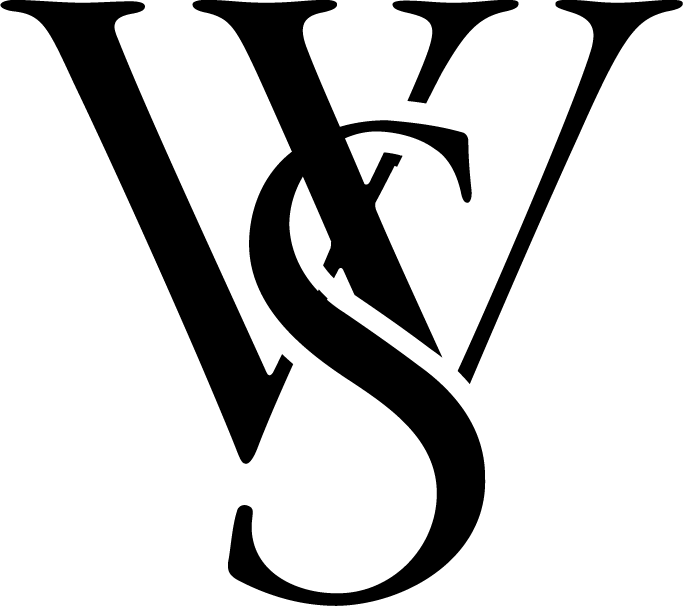Narrating an audiobook might seem like a big task, but with the right preparation and approach, you can deliver high-quality recordings that sound professional and engaging. Here is our recommended set up and workflow for author-narration recording sessions.
Table of Contents
Audio Specs
To ensure high-quality audio from the start, set up your equipment to meet these standards:
- Format: WAV or MP3
- Bit Rate: 192kbps or higher
- Sample Rate: 44.1kHz
- Channels: Mono (recommended) or Stereo
- Peak Levels: No higher than -3dB
- RMS Levels: Between -23dB and -18dB
- Noise Floor: No higher than -60dB RMS
- Room Tone: Record 1-5 seconds of silence at the beginning and end of each file
Production Steps
Step 1: Prepare Your Space and Equipment
- Create a Quiet Recording Environment
- Choose a location with minimal background noise and echo.
- Use acoustic treatments like foam panels or heavy curtains to improve sound quality.
Equipment Checklist
- Microphone: High-quality USB or XLR microphone.
- Pop Filter: To reduce plosive sounds.
- Headphones: For monitoring your audio in real time.
- Recording Software: Software like Audacity or an external device.
Step 2: Recording the Opening Credits
The opening credits introduce the book and you as the narrator.
Example Script:
“[Book Title]: [Subtitle]Written by [Author Name]Narrated by [Your Name]”
What is Metadata? Metadata is the identifying information about your audiobook, like the title, author, and narrator, which must match across all platforms.
Step 3: Recording the Book Content
Familiarize Yourself with the Manuscript
- Read through the book in advance.
- Mark sections for emphasis and note any challenging words or phrases.
Record One Chapter at a Time
- Announce the chapter title as written then hold for one to two seconds.
- Pause naturally at punctuation and maintain a consistent pace.
- If you mess up a sentence or word mid-read, simply pause for two seconds, and start the sentence over.
Example Chapter Intro:
“Chapter [Number]: [Chapter Title]”
Tips:
- Keep a glass of water nearby to stay hydrated.
- Take breaks to avoid vocal strain.
Step 4: Announce Section Headers
If the manuscript includes section headers, clearly announce them to help listeners navigate the content.
Example Script:
“Section [Number]: [Section Title]”
Step 5: Recording the Closing Credits
The closing credits wrap up your audiobook. Be professional and concise.
Example Script:
“This has been [Book Title]: [Subtitle]Written by [Author Name]Narrated by [Your Name]Published by [Publisher Name]”
Additional Tips for Narrators
- Warm Up Your Voice: Perform vocal exercises before recording.
- Monitor Your Audio: Use headphones to catch issues as you record.
- Stay Consistent: Use the same environment and settings for all recording sessions.
- Include 1-5 seconds of silence at the beginning and end of each recording to ensure smooth editing later.
Deliverables Checklist
After completing all recording steps, you should have the following files prepared and labeled appropriately:
- Opening Credits: File named “Opening_Credits.mp3” or similar.
- Chapter Files: Each chapter saved as its own file, e.g., “Chapter_01.mp3,” “Chapter_02.mp3,” etc.
- Section Headers (if applicable): Clearly labeled files for each section, e.g., “Section_01.mp3.”
- Closing Credits: File named “Closing_Credits.mp3.”
- Multiple Takes: If you have multiple takes, label them clearly as well, e.g. “Chapter_01_Take_1.mp3”. No more than 2 takes should be shared with us per chapter, section, or credit.
Ensure all files adhere to the audio specifications outlined earlier and include the required room tone at the start and end of each file. These files will serve as the foundation for editing and final production.
If you have any questions or run into technical issues, email us at admin@westsky.studio.